Make smarter workplace decisions with embedded analytics emails
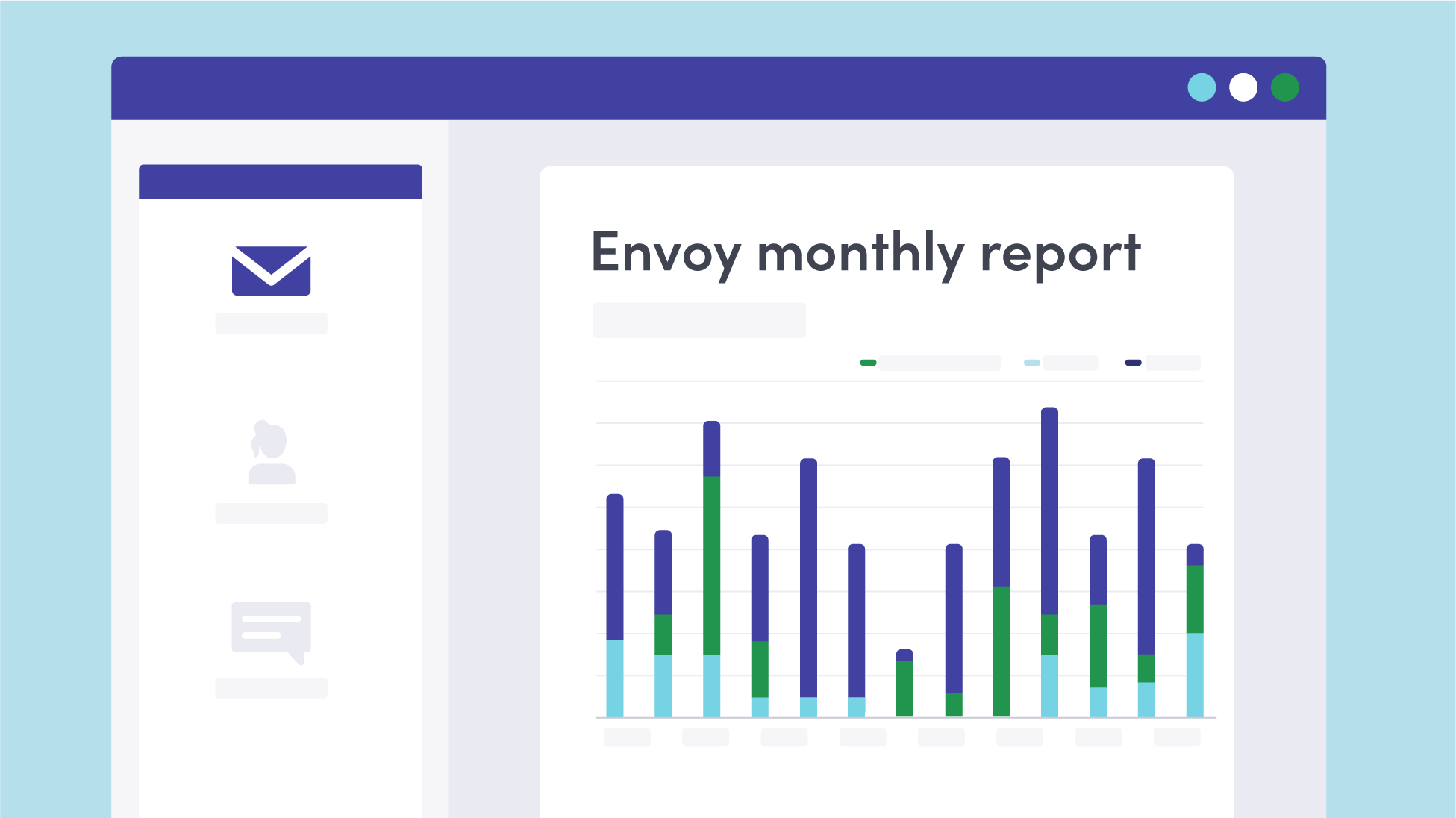
To make your workplace work better, you first need to understand what’s working and what’s not. That goes for your organization as a whole, as well as each workplace location. Envoy Visitors provides detailed reports on global and location-specific activities and trends. And now, you can share that data with stakeholders via email on a set schedule. Each scheduled email presents the metrics of your choice as visual charts and tables.
Share workplace analytics with all key stakeholders
Distribute the metrics that matter most to each team
You can explore all kinds of visitor data within your Envoy dashboard. Learn what percentage of invited visitors actually arrive onsite and when. Discover which visitor types come to your workplace most often. See which employees invite the most visitors, and which visitors check in most often. Understand security measures by tracking signed legal agreements and block list matches.For each report you schedule, select which metrics you want to share and the time period you want to report on. Then choose who you want to share each report with. For example:
- Monthly summaries to executive teams
- Daily or weekly reports to administrative teams
- Location-level reports for regional management teams
- Department-specific reports for HR, facilities, or security teams
Put Visitors analytics reports on auto-pilot
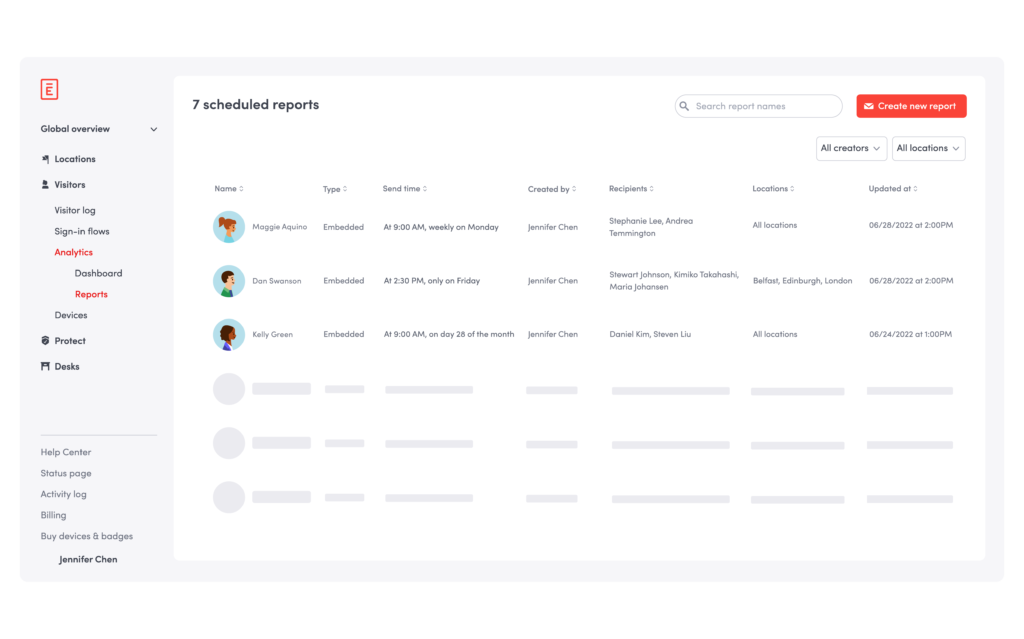
While spreadsheets are comprehensive and efficient, they are not the most compelling way to share insights across a variety of teams. That’s why Envoy takes analytics a step further with color-coded displays. Data visualizations make trends instantly clear to all audiences. The best part? All charts, graphs, and tables are automatically embedded in your scheduled emails. As a workplace admin, all you have to do is check the boxes of what information you want to include, enter the email addresses of who to send each report, and click “Schedule.”
Make data-driven decisions to improve workplace operations
Sharing workplace visitor data with all key stakeholders can help inform company decisions around staffing, budgeting, scheduling, real estate, and more. Here are a few examples of workplace decisions you can drive with visitor data:
- Compliance: Track who has signed or uploaded required documents to ensure all workplace locations meet regional regulatory requirements
- Recruiting: Assess candidate no-show rates and discover the busiest on-site interview days to optimize interview schedules
- Front desk staffing: Understand the ratio of visitors who pre-register versus walk-in to determine front desk staffing needs
- Capacity planning: See who’s expected to come on-site at each workplace location so your teams can adjust resources, protocols, and layouts accordingly
- Space reservations: Identify hosts with frequent visitors and schedule recurring room reservations to streamline meetings
Envoy customers on Enterprise plans can schedule as many reports as they require. Premium customers can schedule up to three separate reports. You can learn how to enable the feature in this help center article.
