Two new ways to engage and learn from visitors
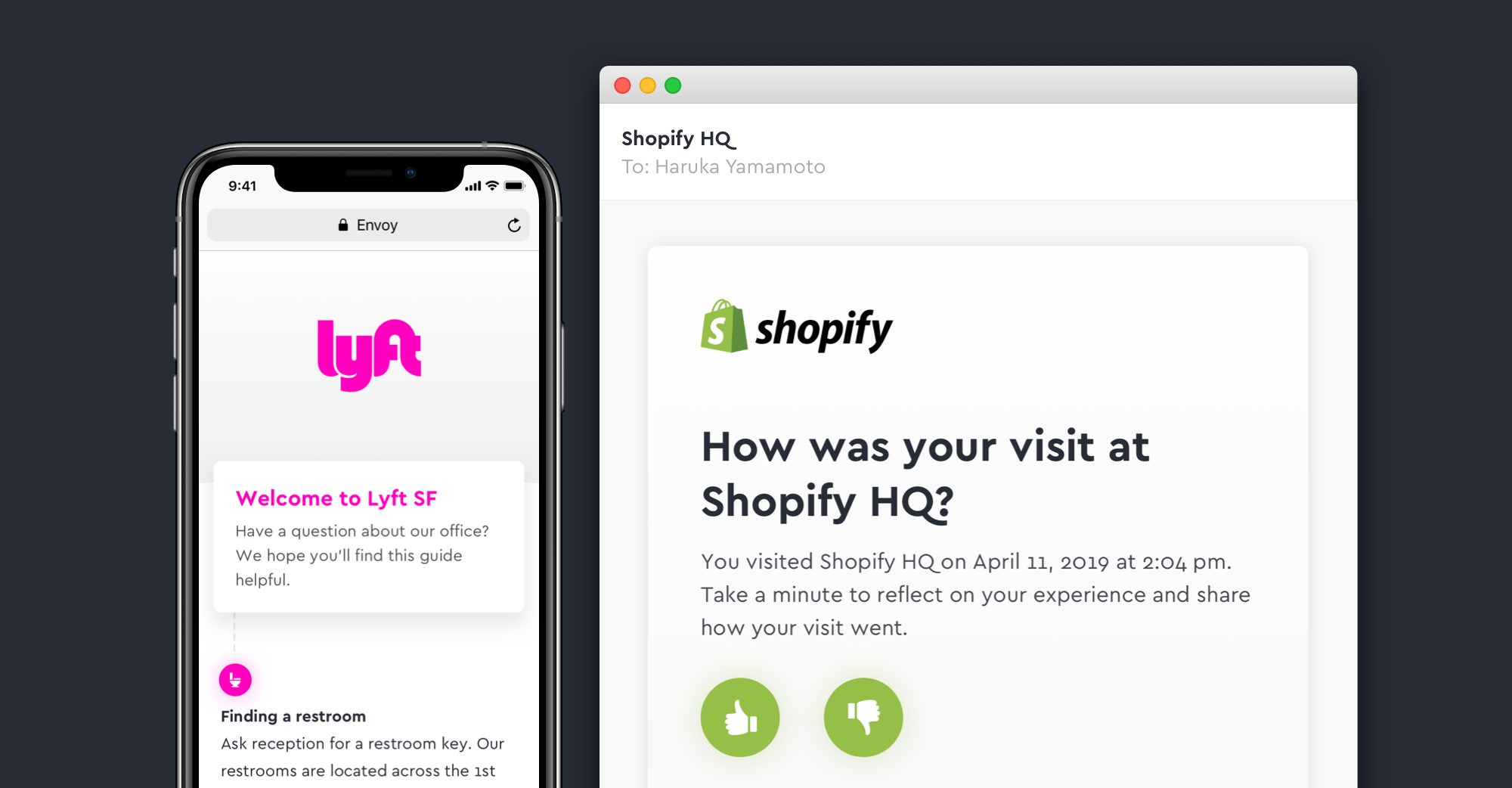
As much as we want guests to feel comfortable when they’re visiting, it can be a bit stressful being in a new place. Beyond the information your front desk staff shares or signs around the office make known, visitors are left to figure out things like your Wi-Fi password or restroom locations for themselves. On the flip side, there’s little way to know if a visitor had a positive experience and, if not, how it could be improved.Today, we’re excited to share two new features that can help your team continuously improve the experience of visiting your workplace.
1. Help visitors get acquainted with your office with a welcome guide
Remove some of the uncertainties that come with visiting a new place by emailing visitors a welcome guide when they sign in. Here you can answer the top questions visitors ask your team or share fun facts about your company culture. Your visitors can get situated and your front desk team can stay focused on the task at hand.

To get started, head to the visitor emails page and enable the welcome guide. Check the boxes next to the topics you want to include then add details for each one. Once enabled, a button that reads “Explore guide” will appear at the top of the welcome email all signed in visitors receive. Available on Standard, Premium, and Enterprise plans.Learn more about creating a welcome guide in our help center.
2. Learn what visitors like and dislike about visiting with a survey email
You’ve taken the extra step to help visitors get situated, but how will you gauge if they’ve had a positive experience?Now, you can use Envoy to send a simple, two-question survey to visitors the day after their visit. Find out if they had a positive or negative experience and what influenced their response. Break down responses by visitor type to help specific teams, like recruiting or workplace experience, key in on where and how they can improve.
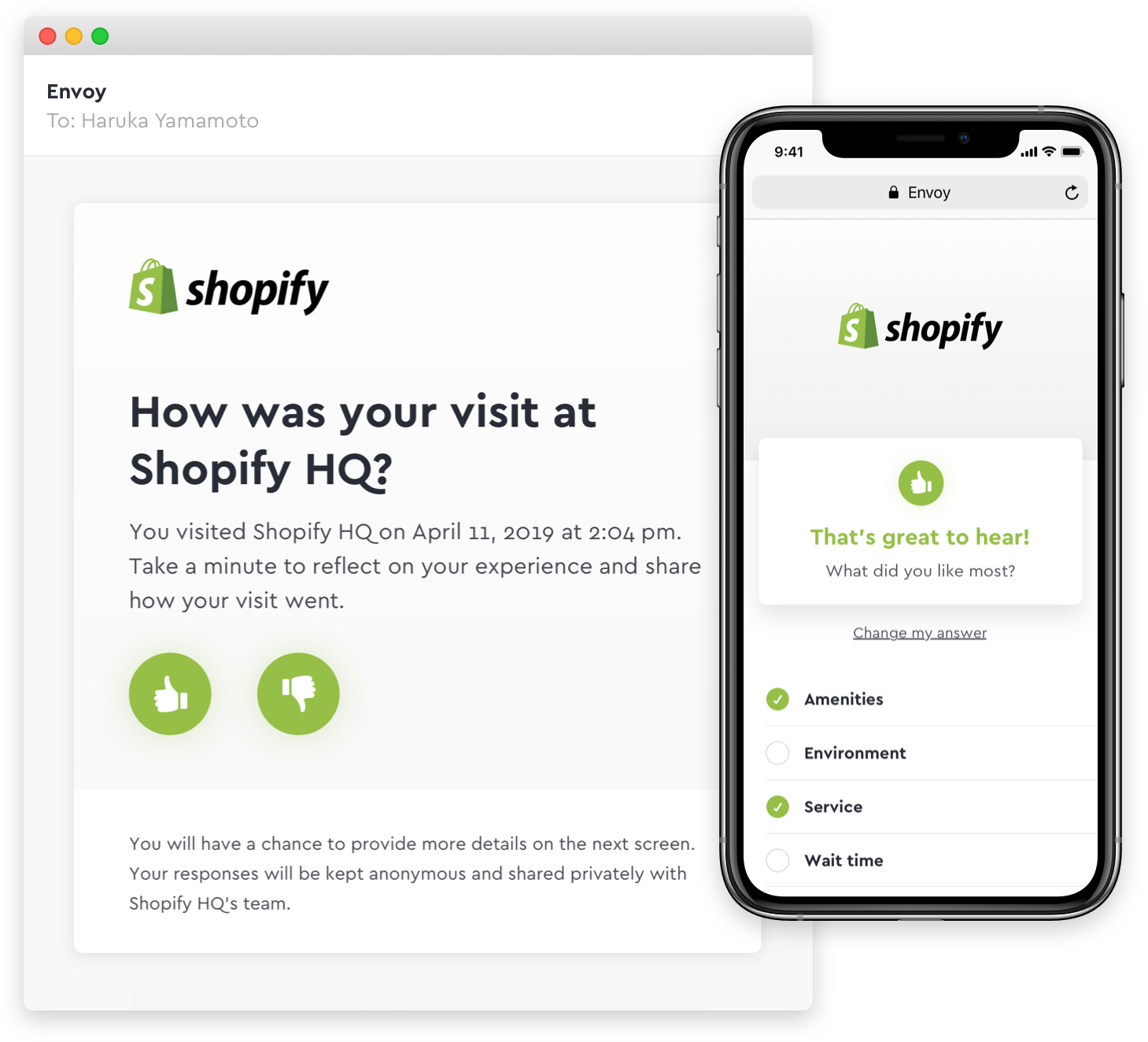
Start sending a survey by enabling the survey email on your visitor emails page. Manage which visitors will receive the survey and choose an administrator to receive a weekly digest of your visitors’ feedback. Available on Standard, Premium, and Enterprise plans.To keep up to date with the latest updates and changes, you can see our full changelog here.
