Move your work and workplace forward with Envoy + Microsoft

To do more meaningful work, you and your team need to be able to seamlessly transition from one task to the next. The tools you use to run your office should help your team check off to-dos faster, not add more steps to the process.
Envoy is working with Microsoft to build more integrations that help you move your work and workplace forward. Today, you will find two new integrations in your Envoy dashboard: Microsoft Teams and Microsoft Azure Active Directory. Here’s a look at what’s available now and what’s coming next.
Notify teammates of visitors with Teams
The Envoy + Teams integration lets you automatically notify a host in Teams when their visitor arrives. We’ve heard from customers that they check Teams more frequently than they do email. Now they can rest assured that their visitors won’t be left waiting in their lobby long after they arrive. To get started, head to the integrations page in your dashboard.
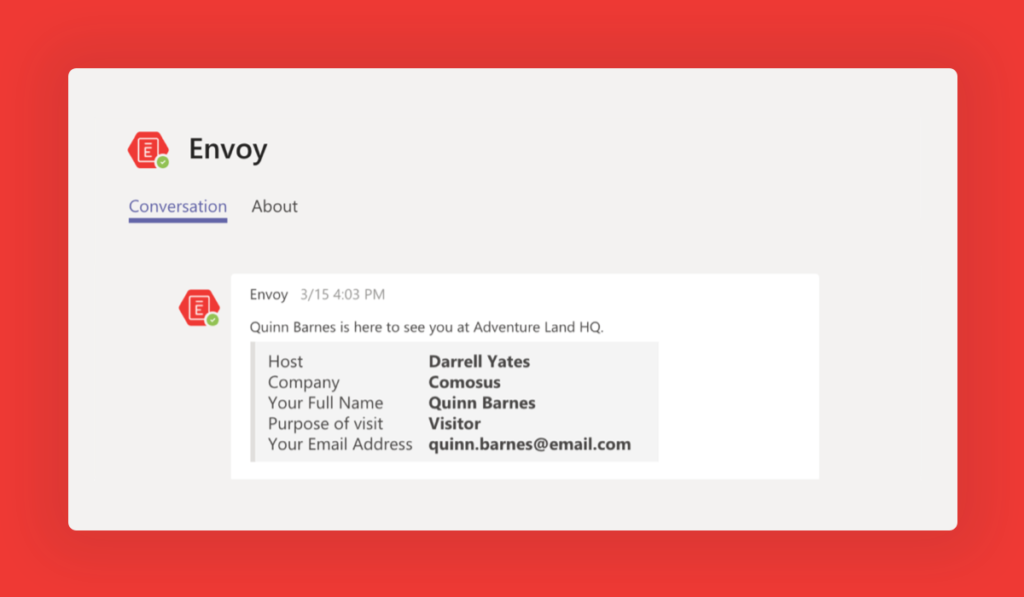
Sync your employee directory automatically with Azure Active Directory
The Envoy + Azure Active Directory integration makes it easy to sync users and groups to your Envoy employee directory in real time using the SCIM standard. This is a significant improvement over the original Envoy + Active Directory integration which batched user syncs at set predetermined intervals and had a much higher rate of failure. With the new integration, users sync automatically when you make changes in Azure Active Directory.
To get started, head to the Azure Active Directory app gallery and add “Envoy.” The syncing process will begin in moments. Find more details in our help center.

We’re working closely with Microsoft to build more integrations with the tools you rely on daily. The first is a very long-awaited Microsoft Outlook add-in that will let you create an invite in Envoy from an event on your Outlook calendar. We’ll share more about this in the coming weeks. Additionally, Envoy is looking to create a deeper integration with Teams that allows for two-way communication between a host and their visitor when they arrive.
To keep up to date with the latest updates and changes, you can see our full changelog here.

