5 new ways to streamline office operations before you re-open
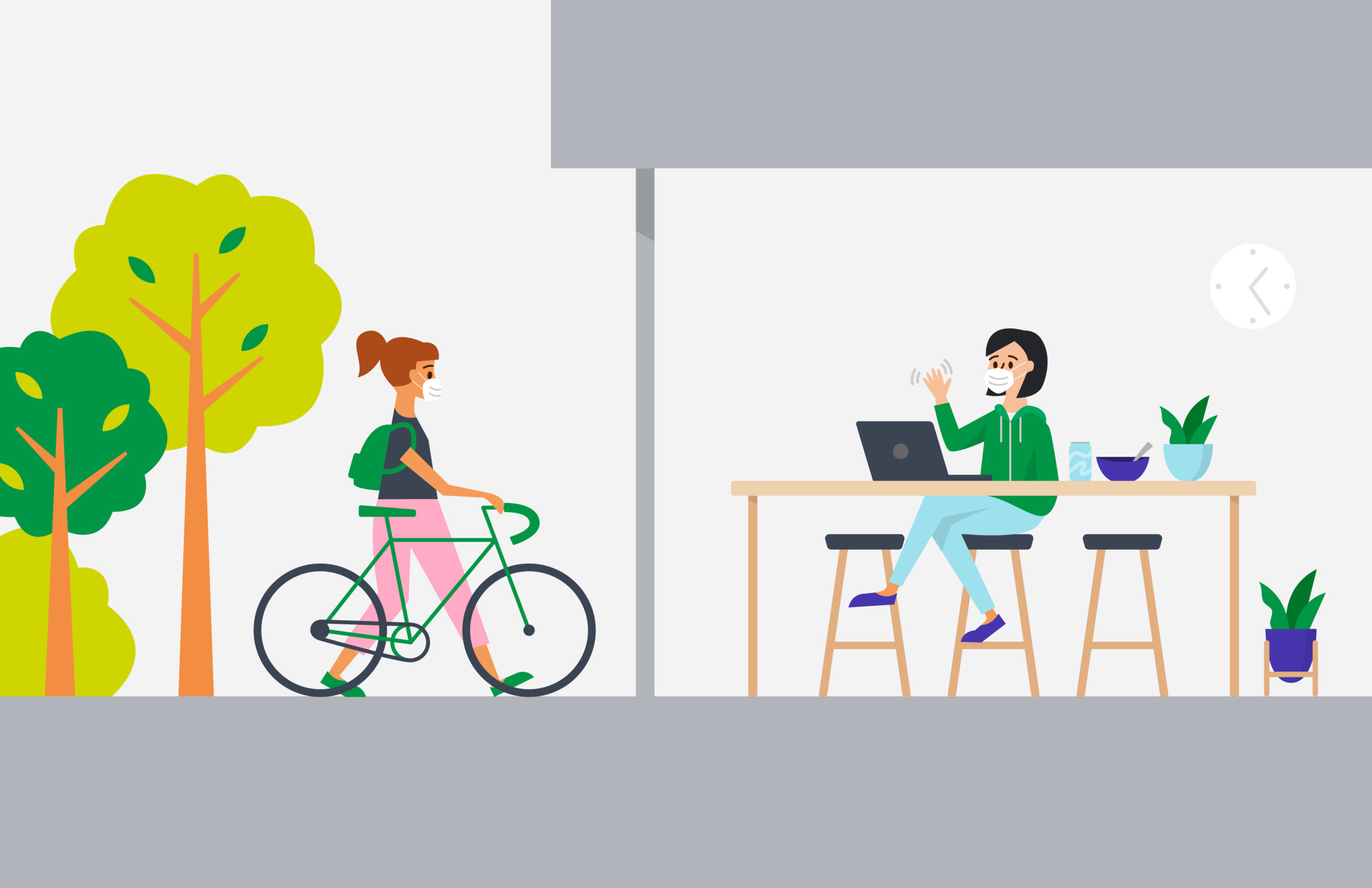
There’s plenty of buzz around how workplaces will need to change to make employees feel confident that their health isn’t at risk by returning to the office. Temperature checks, barriers between desks, and assigned office days are all in the cards. Considering and rolling out these changes is bound to take your full attention as you edge closer to re-opening your office. Removing distractions and inefficiencies now will be key to maintaining focus on your top priority: keeping employees safe.
Today, you’ll find a number of improvements to Visitors, Deliveries, and Rooms that will save you time and headspace upon your return. Read on to see what changes you can make now to give you and your team more breathing room later.
Add logic to your sign-in questions
Now you can make your sign-in more personalized to each visitor or employee with conditional questions. Save visitors time and create a more streamlined experience by only asking them the questions they need to answer.For instance, if you need to remain in compliance with ITAR, you probably ask if visitors are US citizens when they sign in. If they answer yes, let them continue with your sign-in unbothered with more questions. If they answer no, ask them if they are a resident of a sanctioned country, so you can take action accordingly. Another example could be asking a visitor if they drove to your office. If no, continue on, if yes, ask for their license plate number.
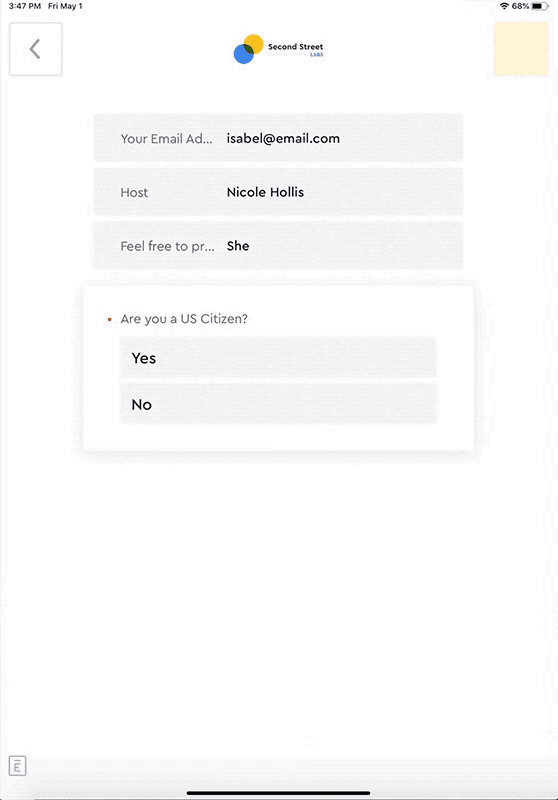
With conditional questions, visitors are shown only the questions they need to answer.
Let hosts approve unexpected visitors via Slack
If you have an invite-only visitor policy, you know it can be a bit of a scramble when unexpected guests show up at your front desk. It’s up to your reception team to quickly determine if this guest is in fact scheduled to visit or if they’re not welcome.
Now you can lean on the visitor’s host to help you make quick decisions about walk-in visitors. When an employee gets notified that their visitor has arrived in Slack, they can instantly approve the visit by replying “On my way” or “Running late.” If they reply “Not my visitor,” your admin will receive an alert that a visitor needs their attention. Learn more about letting hosts approve walk-in visitors.
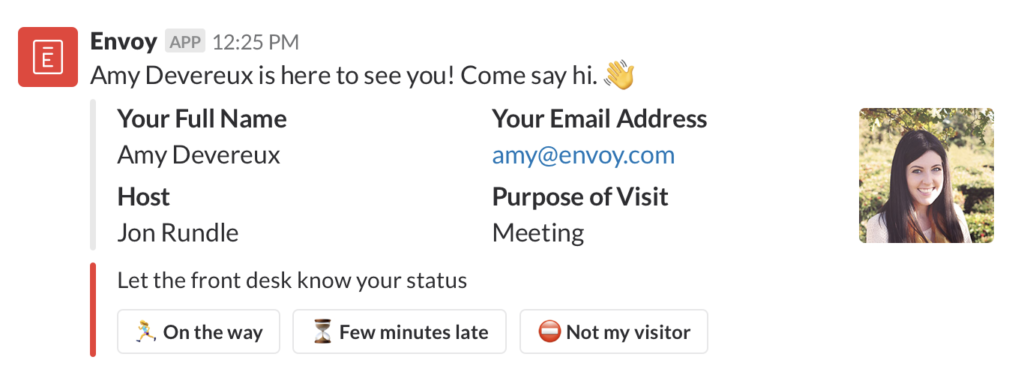
Now your employees can reply in Slack if they aren't expecting a visitor who is here to see them.
Free up unused meeting space automatically
Meeting rooms will be a hot commodity when employees start returning to the office, so it’s more important now than ever to make sure your space is being used efficiently. Now with Rooms, you can easily and automatically clean up unused rooms that are tied to recurring meetings. If the host misses three consecutive check-ins, Envoy will remove the event from the booked room and notify the event owner. This way you can open up meeting space for those who really need it. And once that room is free, there are now even more, flexible booking options for impromptu meetings. We’ve added 15, 30, 45, and 60 minute “Book now” options that your team can use to book an unused space either from the iPad outside the room or directly in the Envoy mobile app.
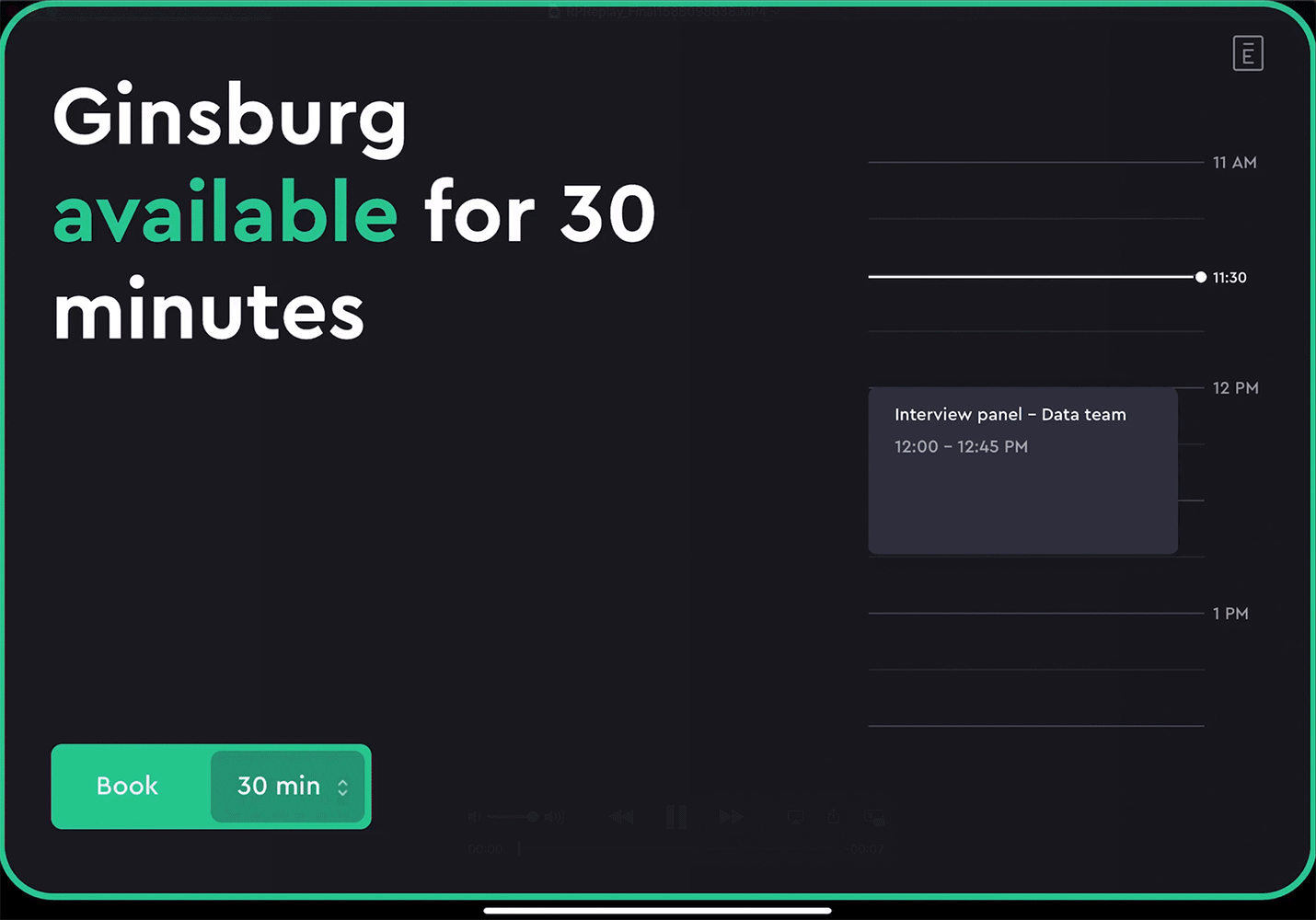
Books rooms at 15, 30, 45, or 60 min increments from the room display.
Setup new visitor kiosks and room displays faster
If setting up more instances of Envoy is in your future, rest assured that you can start signing in visitors and managing rooms faster and easier than ever before. Now, when you go to set up Visitors, you can clearly see each step you need to take to get started signing in visitors. You’ll also find it’s easier to connect your company calendar to Rooms.
Make sure deliveries reach their recipient
With so many of us working from home, chances are you have deliveries piling up in your office. Rest assured that you can get through your mountain of deliveries in minutes with more accurate name recognition and a quicker way for employees to flag if a package isn’t theirs. On the occasion that the wrong person gets notified about a package, we’ve made it easy for that person to let your team know that it isn’t theirs. They’ll stop receiving notifications, and your team can get the package to the correct owner.

Employees can now quickly respond if a package isn’t theirs, so you can make sure it reaches the right person.


